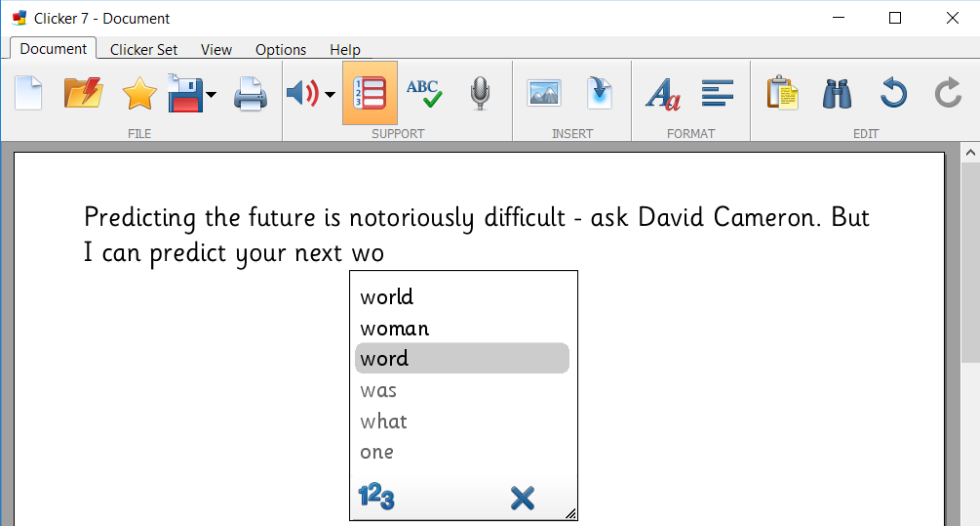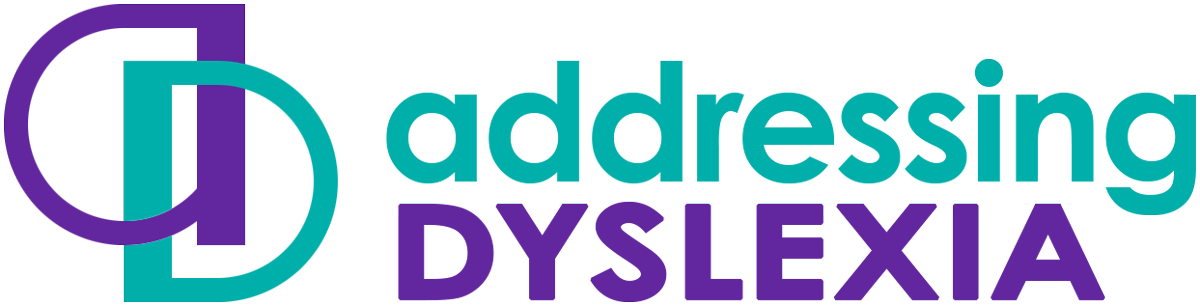Literacy Support Software
Read through this section to get an overview of the software and apps that can be used to support learners with dyslexia. Please note that some of the information on this page is not just about literacy support as there are overlaps in what might help someone. Remember that what works for one person will not necessarily work for everyone and it is important to try a range of assistive technologies to find what works for each individual.
Some learners with dyslexia have strong listening and talking skills. Using audio to record notes removes the pressure of having to write or type. Learners can record notes in class for later revision, an essay or project plan.
A very powerful and motivating technique for some learners who struggle with text is to record audio into digital projects (for example, to PowerPoint or Book Creator/Explain Everything on an iPad). Keep the text to a minimum and use audio for the majority of the content.
Digital voice recording devices
-
Livescribe pen (record and play back audio with synchronised notes)
-
Tablet device or phone
And a wide variety of software / apps that can be used too:
-
Microsoft Word: ClaroRecord Add in for recording audio
-
Microsoft PowerPoint - use the in-built recorder (Insert / Audio / Record Audio)
-
Microsoft One Note - built in audio recorder
-
Notetalker app - to capture audio and images (iOS and Android)
-
Notability - note taking on iPad with audio recording.
Learners can also record answers into digital versions of worksheets. By recording audio answers, a learner can demonstrate knowledge and understanding even if they have significant difficulties with writing. This works well with worksheets in PDF format, where learners can record answers using, for example,
- Adobe Reader (Windows)
- ClaroPDF (i Phone and iPad)
Hamish's story in the Technology Writing section shows how audio notes can be used to answer in worksheets and activities.
AutoCorrect automatically corrects typing or spelling errors and can be very helpful.
If there are words that a learner consistently mis-spells, adding the wrong spelling(s) to the AutoCorrect dictionary means that no matter which spelling they use, they will always get the correct result. You might think that this is 'cheating', but if a learner has a specific difficulty with spelling, this can prevent them from demonstrating their ability and understanding. Using AutoCorrect will help them focus on the content of the writing rather than the mechanics.
AutoCorrect is built into most word processor and devices; Global AutoCorrect is a specialist tool that can be used for all writing purposes on a Windows computer.
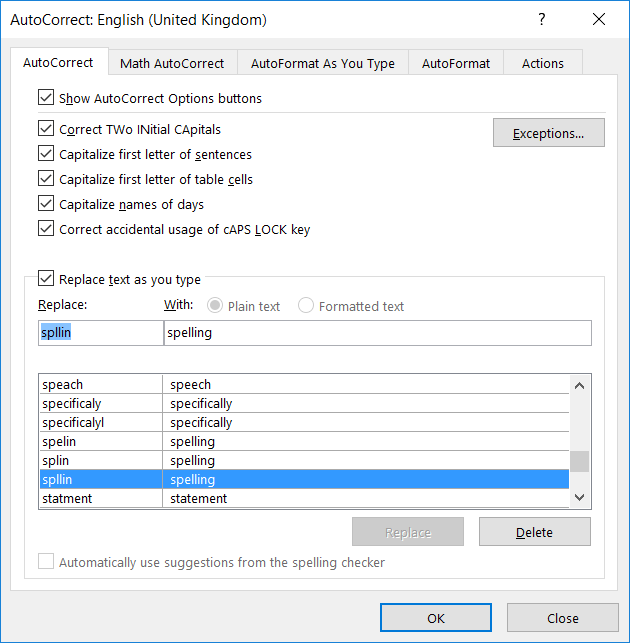
Some learners with handwriting or spelling difficulties find that dictating to the computer or device can be a fast and effective method of writing and interacting with the device. Speech recognition has improved enormously in recent years and is now much more accurate, more forgiving of accents, and does not require training. It is now a much more realistic prospect for learners with dyslexia.
Speech recognition is built in free to all modern devices: iPads, Android, Chromebooks and Windows. Most of these speech recognition tools (e.g. Siri on iPad; Google Voice Typing; Cortana) require an Internet connection. Windows speech recognition and Dragon NaturallySpeaking for Windows do not require an internet connection.
Read how Hamish and MB use speech recognition to address their difficulties with writing.
Visit CALL Scotland's Speech Recognition web pages to find out more about speech recognition.
Many learners have difficulty with memory and organisation. Digital calendars and reminders can be very helpful, for example, to have the school timetable to hand, or for reminders about homework.
Some learners find it helpful to use the 'digital assistants' like Siri on the iPad, Cortana on Windows, and Google Now to give spoken instructions to devices to add events and reminders.
Pupils with dyslexia can find it difficult to organise their thoughts and ideas in a logical and structured way, particularly when it comes to writing activities such as essay writing.
Mind mapping is a simple but effective way to organise and understand information. By using visual prompts, they can help pupils structure their thoughts which can then be transferred to short sentences, paragraphs and extended writing.
What is a mind map?
A mind map is a software program which includes a range of features, e.g.:
- A combination of shapes (sometimes referred to as ‘nodes’, main themes and keywords which are connected by branches
- Branches radiate from a central idea - as the mind map expands topics of lesser importance ‘branch out’
- Images such as clip art and photographs to support visual learning
- Audio notes - pupils can record their thoughts and attach the audio to nodes or branches
- Spell checking
- Options to change font size, font colours and background colours so pupils can customise their working environment
- Options to export the mind map to a word processor or presentation program so pupils can extend their writing around a structured format.
Mind maps can be used to help with:
- Planning and organisation for essays and projects
- Note taking - using either pen and paper or with a software program to take short visual notes
- Study and revision - breaking down information into manageable chunks
- Developing arguments between different theories and comparisons.
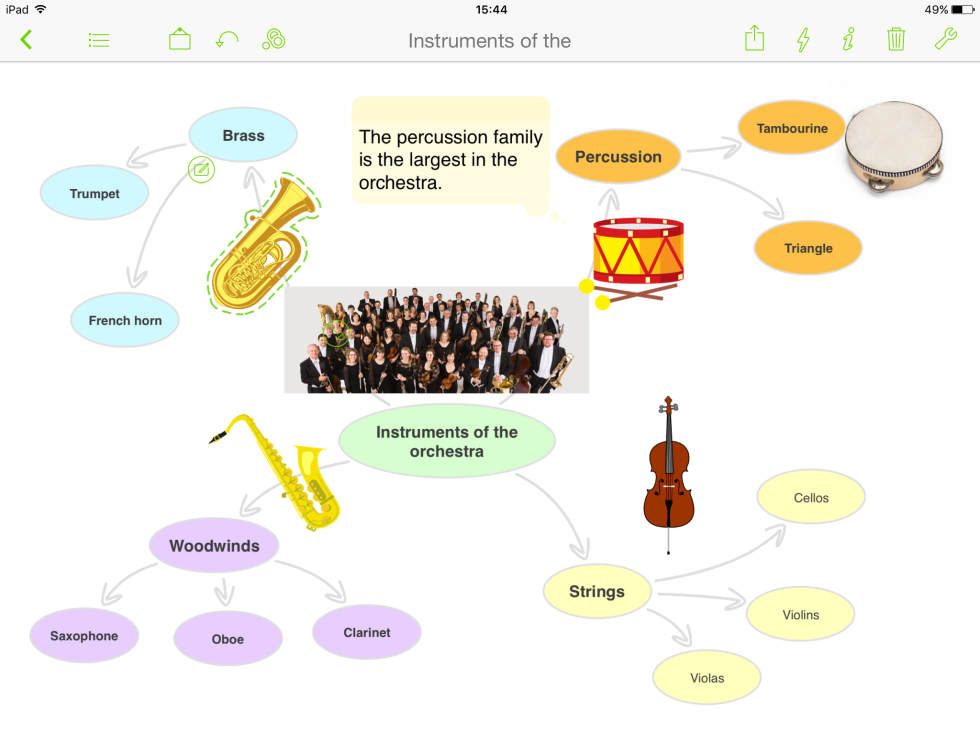
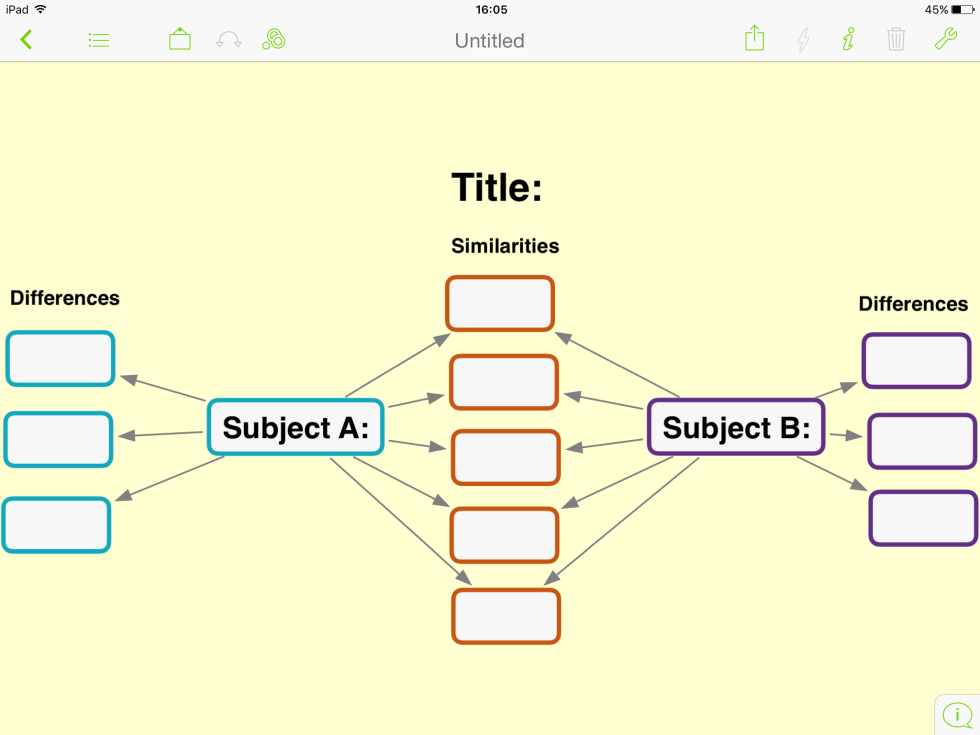
Popular examples of mind maps include:
- Popplet – good for creating simple mind maps on the iPad.
- Mindscope – a mind mapping outliner for iPad.
- iMindMap – similar style to Tony Buzan’s mind map for Windows and Mac.
- MindMeister – online collaborative mind mapping.
- MindView – popular among students at college or university.
Using audio to record notes takes the pressure off having to write or type. This can be useful for recording an essay plan, answers to a comprehension exercise or for revision notes. There are many different devices that can be used e.g.
- Digital voice recording devices
- Livescribe pen (record and play back audio with synchronised notes)
- Tablet device or phone
And a wide variety of software / apps that can be used too:
- In Microsoft Word: ClaroRecord Add in for recording audio
- In Microsoft PowerPoint - use the in-built recorder (Insert / Audio / Record Audio)
- In Microsoft One Note - built in audio recorder
- Notetalker app - to capture audio and images (iOS and Android)
Reading Pens are small pocket-sized devices that scan and read back single words lines of text from a variety of documents, such as worksheets. They are lightweight and portable and some learners find they can improve understanding and independence.
The reading pen voices are not as good as the voices in computers or tablets, and the text is not always read accurately. Possibly not the best option if the learner relies on a text reader, but a simple, practical tool for occasional support.

Spell checking is an integral part of writing but for dyslexic pupils who find spelling difficult, it can be frustrating, challenging and, in some cases, embarrassing to the pupil.
Spell checkers are available as small pocket devices (such as the Franklin spell checker) or as a stand alone software program, such as Ginger or Grammarly. Spell checking can also be a component part of a word processing program, e.g. Microsoft Word or Pages - misspelled words are highlighted with ‘red underline’. Microsoft Word and Pages also includes additional tools such as a thesaurus and synonyms to support the writing process. The free WordTalk add-on for Word reads out the spellchecker list to help learners identify the correct word.
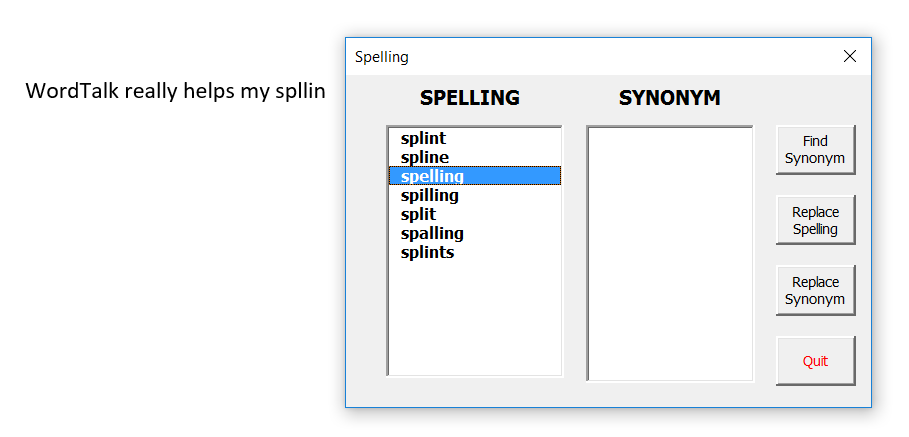
Portable Handheld spell checkers
Franklin (and other) portable Spell checkers have been around in various shapes and sizes for over twenty years, and they are still very useful, particularly those that provide speech feedback.
Benefits of portable spell checkers
- They are portable;
- They are reliable;
- They are efficient and easy to use;
- They have a long battery life;
- They are available for children and adults.
There are also disadvantages, for example, it is difficult to transfer a corrected spelling to a word processor and not all portable spell checkers include grammar or context checking.
Online spell checking
Online spell checking works by identifying misspelled words in the context of a sentence. Most will work alongside writing programs providing spelling support for writing essays, emails and even writing on the web, e.g. social media.
Benefits of online spell checking
- Provide spell checking within the context of a sentence
- Can discern between similar sounding words such as ‘hear’ and ‘here’
- Normally offer accurate correct suggestions to the misspelled word.
For more on spell checkers, including spelling programs and spelling activities visit the writing section of the CALL Scotland Dyslexia website.
With speech recognition you can speak directly to your smart phone, tablet or computer (using a microphone) to do all the functions described in the Note Taking section but the difference is that what you say will appear in words not just as an audio file to listen to.
The benefits of this are:
- Unlocks the potential of users who are very able orally but struggle with writing / word processing
- User does not have to worry about spelling mistakes
- Much greater volume of work achieved as you can speak faster than typing
- Greater independence for user - no reliance on a human scribe
- Provides a confidence boost to dyslexic learner who may not be able to produce a legible piece of writing
- Can be used in any location if using portable device (and an internet connection is available)
For a comprehensive round-up of everything you want to know about speech recognition, please refer to CALL Scotland Speech Recognition website.
A 'text-to-speech' program or 'text reader' on your computer or tablet reads text from a document or web page to you using a computer voice.
For pupils who struggle to read, a text reader is an invaluable tool as it can help pupils to hear words spoken aloud by the computer, including tablet devices such as iPads and Androids. In addition, some text readers include colour highlighting which synchronises with the speech, helping pupils to focus on words and sentences as they are read aloud. This can be of particular benefit to pupils who experience visual stress.
A text reader can help pupils who:
- Read slowly or with difficulty;
- Get tired easily or experience visual stress;
- Find it hard to concentrate on words and sentences.
Text readers can help pupils to:
- Proof-read their writing;
- Identify spelling mistakes or typing errors;
- Understand what they are reading - improve understanding of sentence structure, sense and meaning.
Text readers can read a wide range of formats including:
- Text on web pages, including social media;
- Word documents, PDFs and email;
- Scanned materials such as books, magazines and other paper-based format. Text readers require scanned material to be ‘Optical Character Recognised’ (OCR) the process which converts paper text into digital or editable text.
Examples of text readers include:
- WordTalk - a free Add-in for Microsoft Word;
- Natural Reader - free text reader for reading a range of formats;
- Orato - free text reader.
- AT Bar - free text reader which can also read Maths equations and symbols.
Visit the CALL Scotland website section on ‘Text-to-Speech’ to find out more.
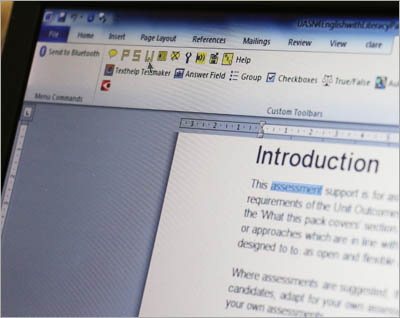
Keyboard skills are essential if anyone is to make effective use of a computer for learning and work. Learning to type can greatly reduce the need for handwriting which is often seen as a challenging area for those with dyslexia.
The main benefit of having good keyboard skills is that errors and spelling mistakes can be corrected by word processing programs more easily than handwriting. Keyboard skills can also improve physical dexterity as it involves a series of patterns and finger movements – once learnt, it is never forgotten and is a useful skill for school, college, university and for working life.
Modern day typing tutors are engaging and use a multi-sensory approach with audio, images, animations, text and often a series of interactive lessons. The Dyslexic.com site provides helpful guidance on ‘dyslexia friendly’ typing tutors as well as some helpful tips on deciding the most appropriate typing tutor for your pupil.
Word banks are lists of words, usually in the context of a subject, to support children with their writing. Word banks will vary according to the age of the pupil and the writing task.
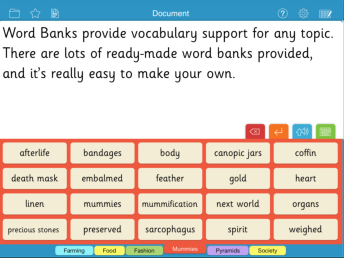
Programs such as Clicker 7 provide a tabbed word bank allowing pupils to click on words which are then entered into Clicker’s word processor.
Features of a word bank
- You can create age-appropriate and subject specific word banks.
- You can click on a word to hear it spoken aloud.
- You can have multiple topics related to one word bank.
Word banks can help to improve writing accuracy and boost confidence.
Word prediction is a useful tool that can benefit both young and old learners with dyslexia.
What is word prediction?
- Word prediction predicts the word or phrase after the first or second keystroke is pressed and predicts a list of associated words;
- Words are predicted in the context of the sentence by predicting a list of associated contextualised words following from the last word, i.e. ‘next word prediction’;
- Words predicted in a list can be spoken aloud so pupils can see and hear the correct word before making a choice.
How can word prediction help?
Word prediction can help improve typing speed and accuracy because the writer need only type two or three letters and then pick the word from the list. Most word predictors let you listen to the words to check before you choose. Some word predictors can accept phonetic spellings, so you don't need to type the beginning of the word accurately - this can be very helpful for some learners with dyslexia. Word prediction can increase confidence when writing essays, projects etc.
You can create curriculum specific lexicons or word lists - e.g. a custom lexicon on the Roman Empire, The Greeks, or a lexicon for political or sociological theory. This allows words which are associated to a particular subject to be predicted more frequently and in context and can be very useful for particular curricular areas where long and/or difficult-to-spell words are used.
Examples of Word prediction programs include:
- Penfriend - also predicts in Gaelic and other European languages (also available on a USB pendrive).
- Co:Writer: there are two versions - a standalone version which works from the desktop (Windows and Mac) or a cloud version, Co:Writer Universal, which works via a web browser and works across a range of devices. Co:Writer is also available as an iPad app.
- WordQ: similar to Penfriend and Co:Writer - also available as an extension for the Google Chrome browser.